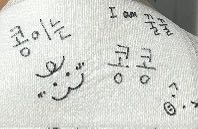728x90
반응형
winform에서 타이머를 사용하는 방법에 대해 알아보자.

Form 수정 화면에서 도구 상자에서 구성요소 하단에 Timer가 보인다. 더블클릭!

Timer가 추가된걸 확인할 수 있다. 이제 코딩 고고.
using System;
using System.Collections.Generic;
using System.ComponentModel;
using System.Data;
using System.Drawing;
using System.Linq;
using System.Text;
using System.Threading.Tasks;
using System.Windows.Forms;
namespace Blog
{
public partial class Form1 : Form
{
public Form1()
{
InitializeComponent();
timeThreadStart();
}
private delegate void TimerEventDelegate();
private System.Threading.Timer timeGuide;
private void timeThreadStart()
{
timeGuide = new System.Threading.Timer(TimerCallBack);
timeGuide.Change(0, 10);
}
private void TimerCallBack(Object obj)
{
try
{
BeginInvoke(new TimerEventDelegate(Work));
}
catch
{
}
finally
{
}
}
private void Work()
{
/*타이머 이벤트 발생시 호출.*/
}
}
}
timeGuide.Charge(0, 10) 함수에서 숫자 10이 타이머 이벤트를 발생시키는 주기다. 단위는 msec
위와 같이 코드를 작성하면 Form시작과 동시에 타이머가 동작할 것이다. 타이머 이벤트 발생주기는 10msec다. Work() 함수에 타이머 이벤트 발생 시 동작할 코드를 추가하면 된다.
- 끝 -
728x90
반응형
'Programming language > C#' 카테고리의 다른 글
| [그냥 따라하는 C#] TextBox 배경색 변경하기, Textbox BackColor (0) | 2022.07.18 |
|---|---|
| [그냥 따라하는 C#] #region, #endregion (0) | 2022.07.12 |
| [그냥 따라하는 C#] chart 컨트롤, 차트 만들기, 그래프 만들기_1 (0) | 2022.06.23 |
| [그냥 따라하는 C#] C# 프로젝트 만들기, winform프로젝트 만들기 (0) | 2022.06.22 |
| [그냥 따라하는 C#] C# 전처리, C# #define, C# #undef (0) | 2022.06.17 |